Adding a local portfolio to a service from the CZ
Why you might need or want to do this:
- You need to add a local portfolio because the collection/portfolio does not exist in the CZ.
- You need to add a local portfolio for Course Reserves.
How to do this:
- Perform an Electronic Collection search to find the collection in Alma.
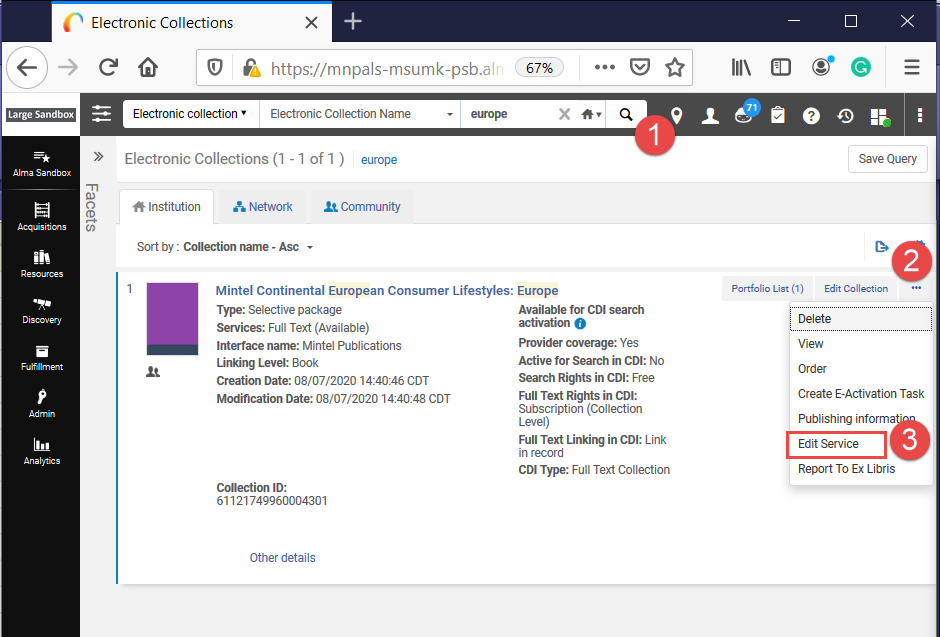 Perform an Electronic Collection search to find the collection in Alma. Next, click the ellipses/more actions button. Select Edit Service. Alma opens the Electronic Service Editor.
Perform an Electronic Collection search to find the collection in Alma. Next, click the ellipses/more actions button. Select Edit Service. Alma opens the Electronic Service Editor. - Click the ellipses/More Actions button.
- Select "Edit Service."
- Alma will open the Electronic Service Editor.
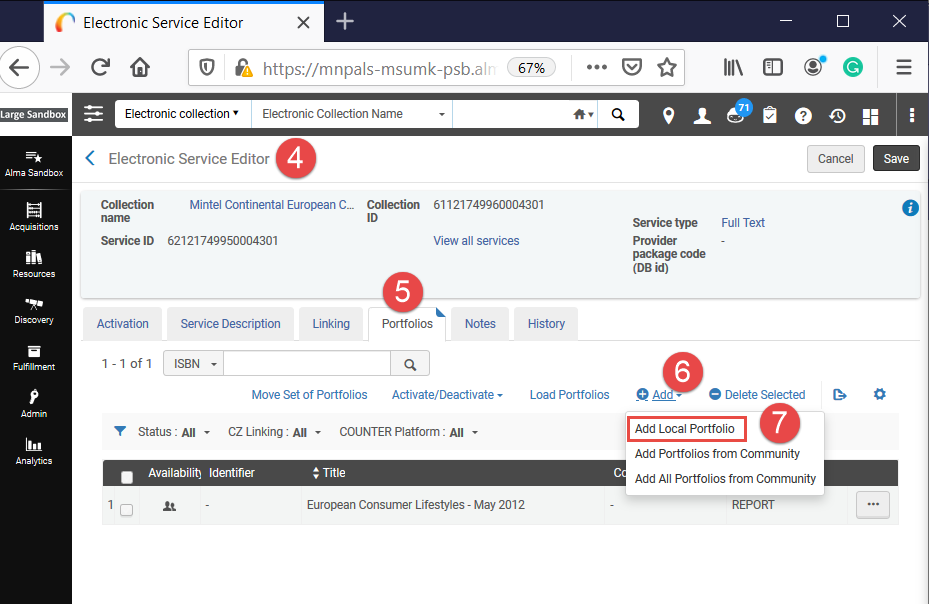 This image shows the process for adding a local portfolio. Navigate to the Portfolios tab, then click the "add" button. Next select "Add Local Portfolio."
This image shows the process for adding a local portfolio. Navigate to the Portfolios tab, then click the "add" button. Next select "Add Local Portfolio." - Navigate to the Portfolios tab.
- Click the "Add" button.
- Select "Add Local Portfolio."
- In the Descriptive Information section:
- You can create a brief record by leaving the Creation Type at "Create new title." Then, Alma will take the information you add to the other fields in this box and add it to the bib." Make sure to choose "Institution" for the Placement of new record field.
- Otherwise, you can link to an existing bibliographic record by selecting "Use existing title" for the Creation type. Use the list button for the Choose Title field to have Alma open a Repository Search window. In that window, search for your title. When you locate it, select it. Alma will add it to the title field.
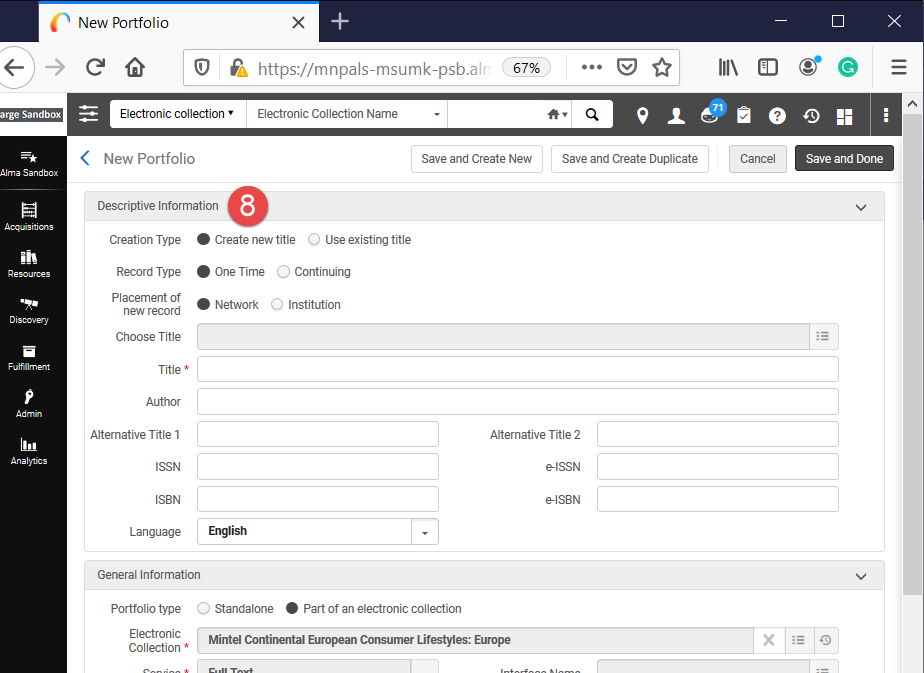 This image shows the descriptive information section for adding a new local portfolio.
This image shows the descriptive information section for adding a new local portfolio.
- In the General Information box, add the Library and COUNTER Platform if needed.
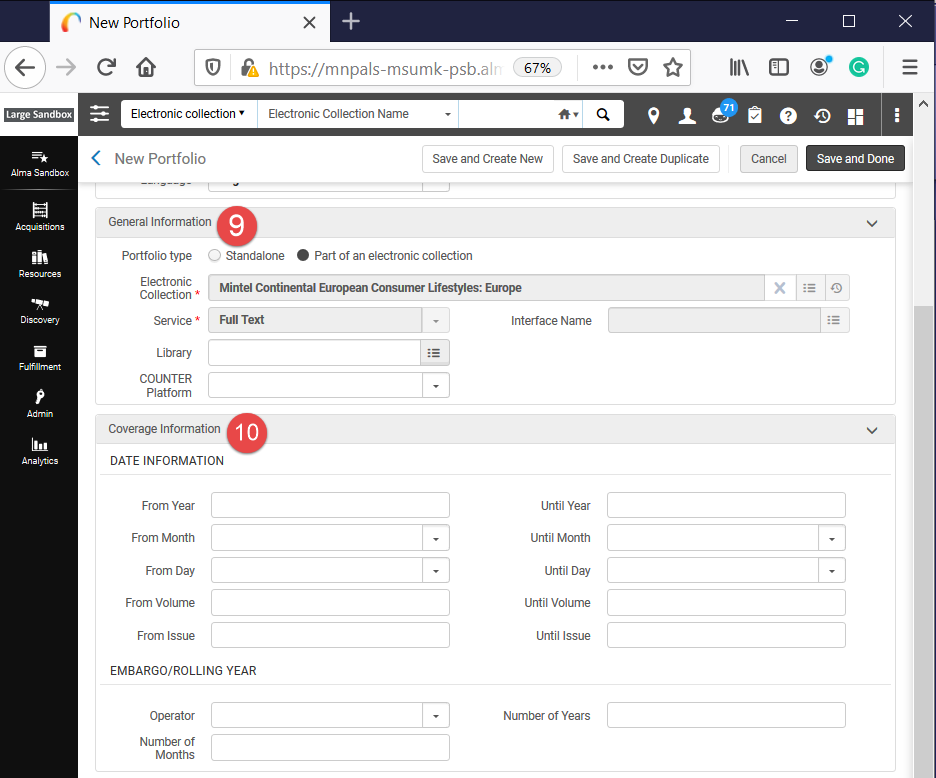 In the General Information box, add the Library and COUNTER Platform if needed.
In the General Information box, add the Library and COUNTER Platform if needed. - In the Coverage information box, add information if you create this portfolio to represent a serial title where you only have access to specific years and issues.
- Add a URL and Electronic Material Type in the Inventory and Linking Information box. If your collection uses Parser Parameters, enter a Parser Parameter instead of a URL. Enable the proxy if you do not use the service level to set this value or if you want to use a different value than the service's setting.
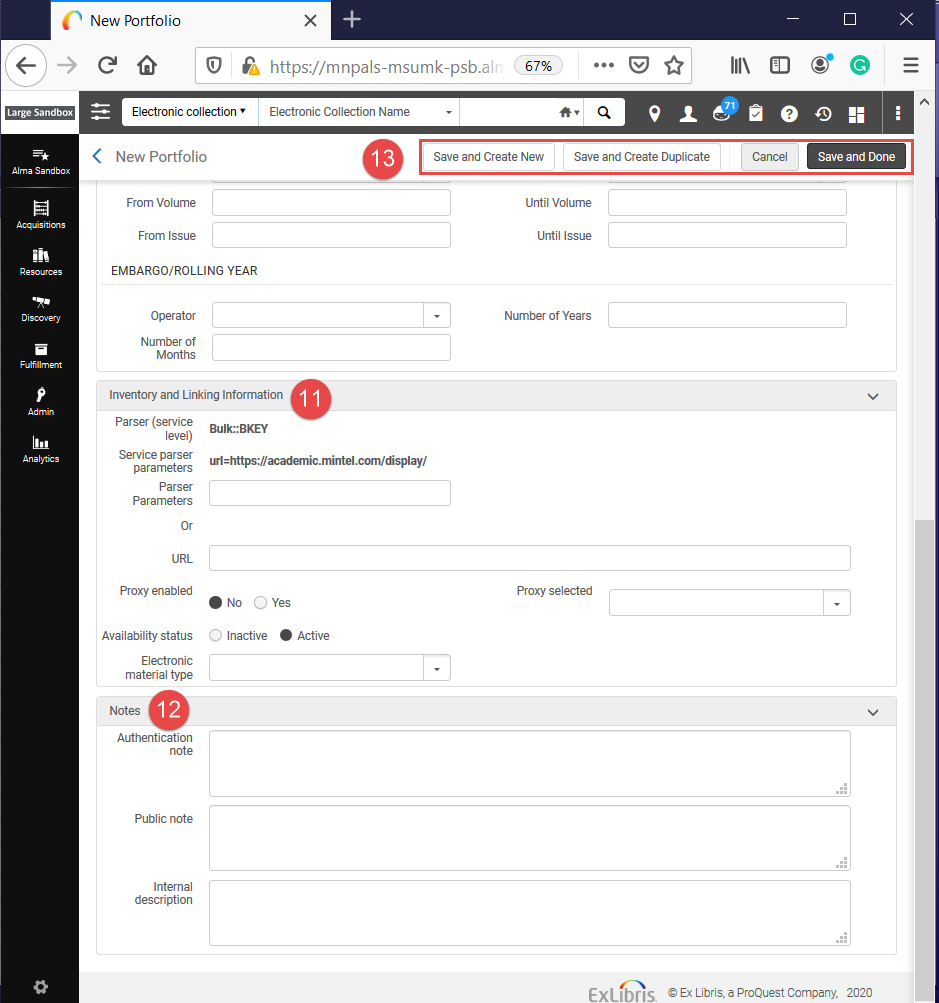 This image shows where to enter parser information, which is under "Inventory and Linking Information." It also shows where to enter additional notes, and highlights where to save (which is in the upper right).
This image shows where to enter parser information, which is under "Inventory and Linking Information." It also shows where to enter additional notes, and highlights where to save (which is in the upper right). - Add any notes and descriptions in the Notes box.
- Click the appropriate save button.
- "Save and Create New" leaves the New Portfolio window open after saving, and it clears the form completely for the next portfolio.
- "Save and Create Duplicate" leaves the New Portfolio window open after saving. It retains a lot of the information you entered for the next portfolio.
- "Save and Done" will save the portfolio and return you to the Portfolios tab.
Related Articles
Adding a missing CZ-linked service for a package collection
Why you might need or want to do this: You might have deleted the service accidentally. When Ex Libris cleans up collections, they sometimes create new placeholder collections of the database type. Then, when Ex Libris changes the collection type and ...
Adding an IZ portfolio via Resources > Add Local Portfolio
Adding a local portfolio to a service via Resources > Add Local Portfolio Why you might need or want to do this: You need to add a local portfolio because the collection/portfolio does not exist in the CZ. You need to add a local portfolio for Course ...
Exporting a portfolio list from a CZ electronic collection
To export a portfolio list from a CZ electronic collection, follow these steps: Perform an Electronic collection > Electronic Collection name search for <electronic collection name> in the Community Zone. Perform an Electronic collection > Electronic ...
Electronic Resource Management Overview of KB Articles
Getting Started Here is a list of links to some resources for those new to Electronic Resource Management. These resources are also helpful to those who need a refresher or more information about Alma and the Central Discovery Index functionality for ...
Add portfolio to IZ collection via service’s Portfolios tab
Adding a local portfolio to a service from the IZ for an IZ collection via the service's Portfolios tab Why you might need or want to do this: You need to add a local portfolio because the portfolio does not exist in the CZ. You need to add a local ...
Perform an Electronic Collection search to find the collection in Alma. Next, click the ellipses/more actions button. Select Edit Service. Alma opens the Electronic Service Editor.
This image shows the process for adding a local portfolio. Navigate to the Portfolios tab, then click the "add" button. Next select "Add Local Portfolio."
This image shows the descriptive information section for adding a new local portfolio.
In the General Information box, add the Library and COUNTER Platform if needed.
This image shows where to enter parser information, which is under "Inventory and Linking Information." It also shows where to enter additional notes, and highlights where to save (which is in the upper right).