Adding an IZ portfolio via Resources > Add Local Portfolio
Adding a local portfolio to a service via Resources > Add Local Portfolio
Why you might need or want to do this:
- You need to add a local portfolio because the collection/portfolio does not exist in the CZ.
- You need to add a local portfolio for Course Reserves.
How to do this:
- Open the Resources menu.
- Select "Add Local Portfolio."
- Alma will open the New Portfolio Screen.
- In the Descriptive Information section:
- You can create a brief record by leaving the Creation Type at "Create new title." Then, the information you add to the other fields in this box will be added to the bib." Make sure to choose "Institution" for the Placement of new record field.
- Otherwise, you can link to an existing bibliographic record by selecting "Use existing title" for the Creation type. Use the list button for the Choose Title field to have Alma open a Repository Search window. In that window, search for your title. When you locate it, select it. Alma will add it to the title field.
- In the General Information box:
- Since you are adding this portfolio to an existing collection and service, this is not a standalone portfolio. Select the radio button for "Part of an electronic collection."
- Then, click the collection's list/search button.
- Search for your collection.
- When you locate it, select it.
- Alma will fill in the collection's information.
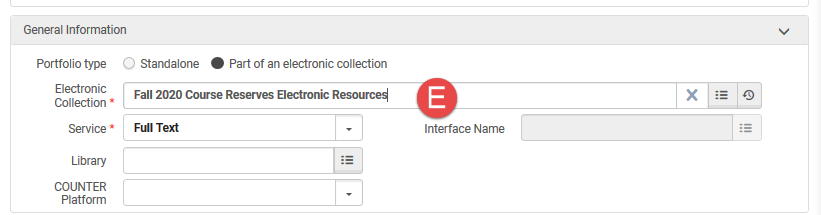
- Add the Library and COUNTER Platform if needed.
- If you are creating this portfolio to represent a serial title, enter local coverage information for specific years and issues in the Coverage information box:
- In the Inventory and Linking Information box, add a URL and Electronic Material Type. If your collection uses Parser Parameters, enter a Parser Parameter instead of a URL. Enable the proxy if you do not use the service level to set this value, or if you want to use a different value than is set by the service.
- Add any notes and descriptions in the Notes box.
- Click the appropriate save button.
- "Save and Create New" leaves the New Portfolio window open after saving, and it clears the form completely for the next portfolio.
- "Save and Create Duplicate" leaves the New Portfolio window open after saving. It retains a lot of the information you entered for the next portfolio.
- "Save and Done" will save the portfolio and return you to the Portfolios tab.
Related Articles
Add portfolio to IZ collection via service’s Portfolios tab
Adding a local portfolio to a service from the IZ for an IZ collection via the service's Portfolios tab Why you might need or want to do this: You need to add a local portfolio because the portfolio does not exist in the CZ. You need to add a local ...
Adding a local collection for a database
If a collection does not exist in the CZ, you can create one locally in your IZ. How to do this: Open the Resources menu. Select "Add Local Electronic collection." Alma will open the Electronic Collection Editor. Fill in the information. Select the ...
Adding a local portfolio to a service from the CZ
Why you might need or want to do this: You need to add a local portfolio because the collection/portfolio does not exist in the CZ. You need to add a local portfolio for Course Reserves. How to do this: Perform an Electronic Collection search to find ...
Adding local Aggregator or Selective Package collections
Why you might need or want to do this: You need to add a local collection because the collection does not exist in the CZ. You need to add a local collection to store portfolios for Course Reserves. How to do this: Open the Resources menu. Select ...
Adding MARC records to Electronic Collections
Electronic records loaded to Alma need to be loaded to the institution zone. First, create a local electronic collection in Alma; second, create the import profile. To load bibliographic records, you may need to examine the MARC file to ensure the ...