Adding a missing CZ-linked service for a package collection
Why you might need or want to do this:
- You might have deleted the service accidentally.
- When Ex Libris cleans up collections, they sometimes create new placeholder collections of the database type. Then, when Ex Libris changes the collection type and adds portfolios, you need to add the service and portfolios manually.
How to do this:
First, check if your CZ-linked collection has a CZ service.
- If the search results show no services, the collection has no services.
Shows 1 search result, Mintel Continental European Consumer Lifestyles: Europe."
- If the results show a service or services, you need to view the collection record and check whether they link to the IZ or the CZ.
If the results show a service or services, you need to view the collection record and check whether they link to the IZ or the CZ. Click on the View option under Edit collection, which is to the right.
- Click the ellipses button.
- Then, click "View."
- Navigate to the Additional tab in the Electronic Collection editor. Then, scroll down to check out the Services information. This collection has only an IZ service.
Navigate to the Additional tab in the Electronic Collection editor. Then, scroll down to check out the Services information. This collection has only an IZ service.
- Scroll to the bottom and see whether the service has the CZ or IZ icon.
- Then, use the appropriate instructions.
If you do not have a full-text CZ service attached to your collection:
- Perform an Electronic Collection search to find the collection in Alma.
Shows where to perform an Electronic Collection search to find the collection in Alma.
- Click the Community Zone icon.
- Go to the portfolio list.
Go to the portfolio list, which is to the right of the main information.
- Select the portfolios you want to activate if you do not have that many. If you have a lot of portfolios to activate, see the alternative instructions below.
Select the portfolios you want to activate if you do not have that many. If you have a lot of portfolios to activate, see the alternative instructions below.
- Localize selected.
- Confirm you want to add the portfolios.
Confirm you want to add the portfolios.
- Alma created the full-text CZ service and portfolios for you. Alma reloads the CZ results list with one collection.
Alma created the full-text CZ service and portfolios for you. Alma reloads the CZ results list with one collection.
Alma created the full-text CZ service and portfolios for you. Alma reloads the CZ results list with one collection.
Alternative instructions:
4. Select only one portfolio. 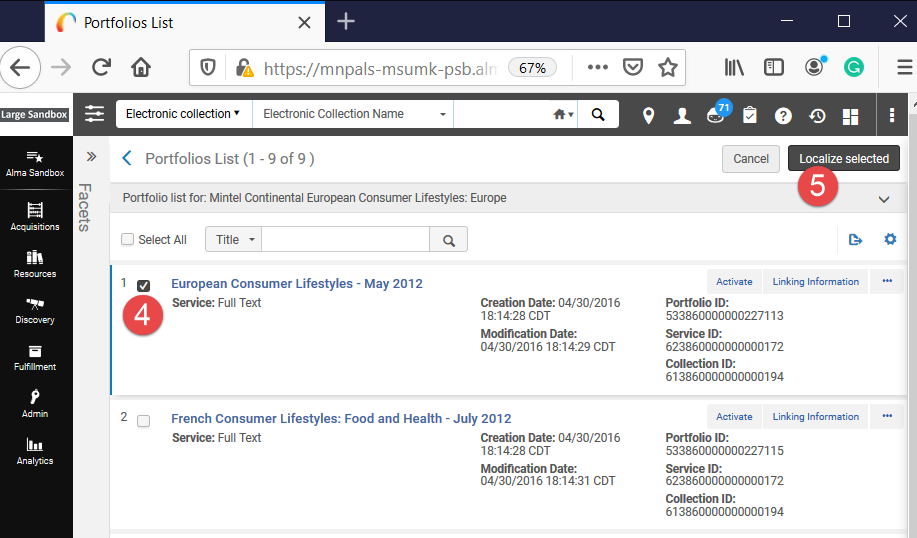 Alternative instructions: Select only one portfolio.
Alternative instructions: Select only one portfolio.
5. "Localize selected" portfolio.
6. Confirm you want to add the portfolio. 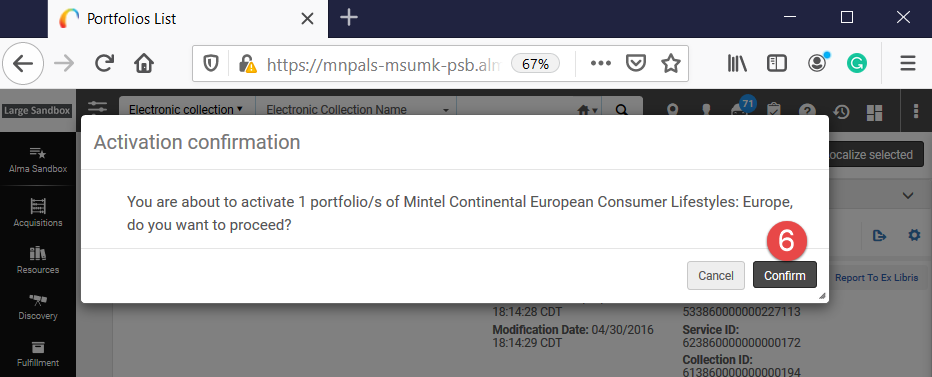 Confirm you want to add the portfolio.
Confirm you want to add the portfolio.
7. Alma reloads the CZ results list with one collection. 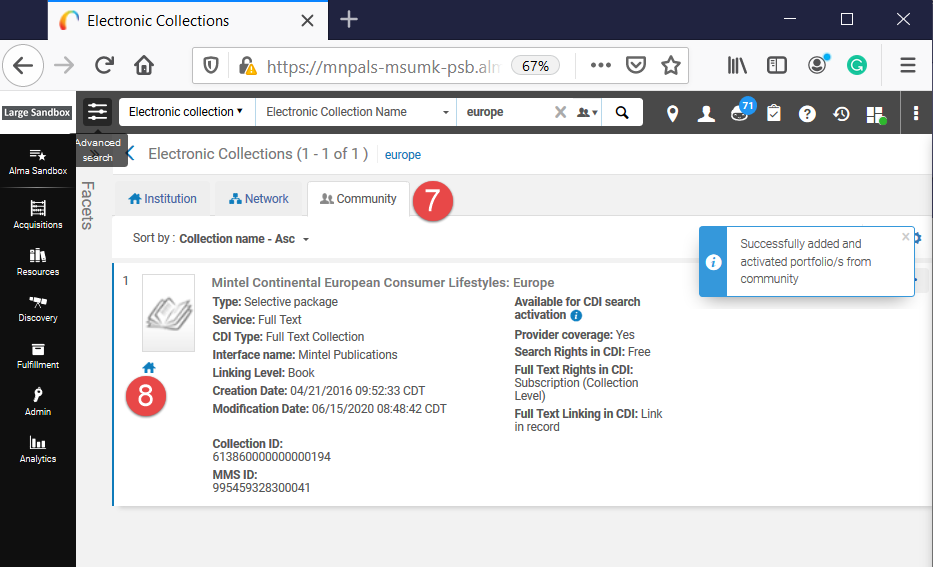 7. Alma reloads the CZ results list with one collection.
7. Alma reloads the CZ results list with one collection.
8. Go back to your IZ tab by clicking the IZ icon.
9. Click "Edit Service" under the ellipses button. 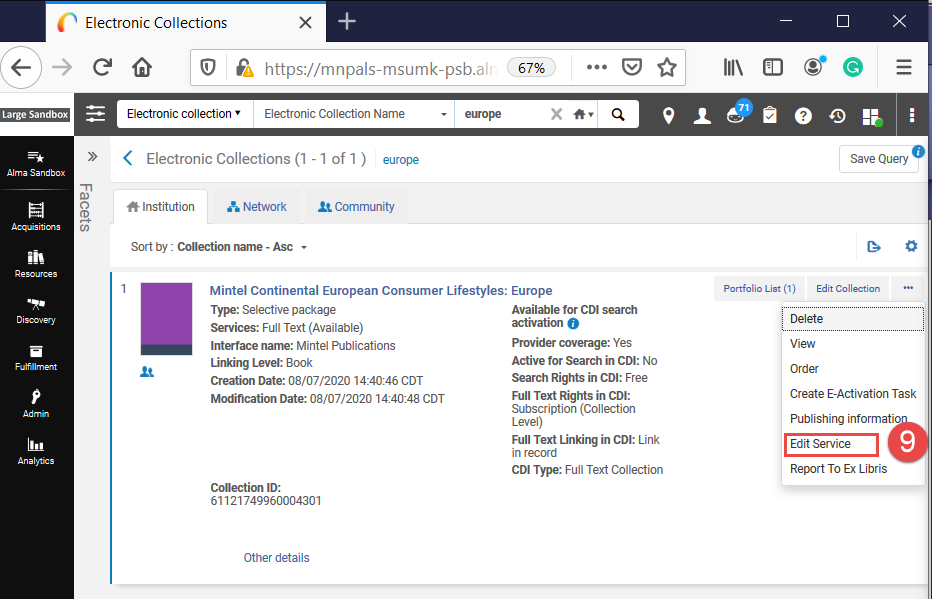
a. If you do not see that option because you have an IZ service, too, click "Edit Collection." Then, you will need to navigate to the service via the Additional tab.
10. Go to the Portfolios tab. 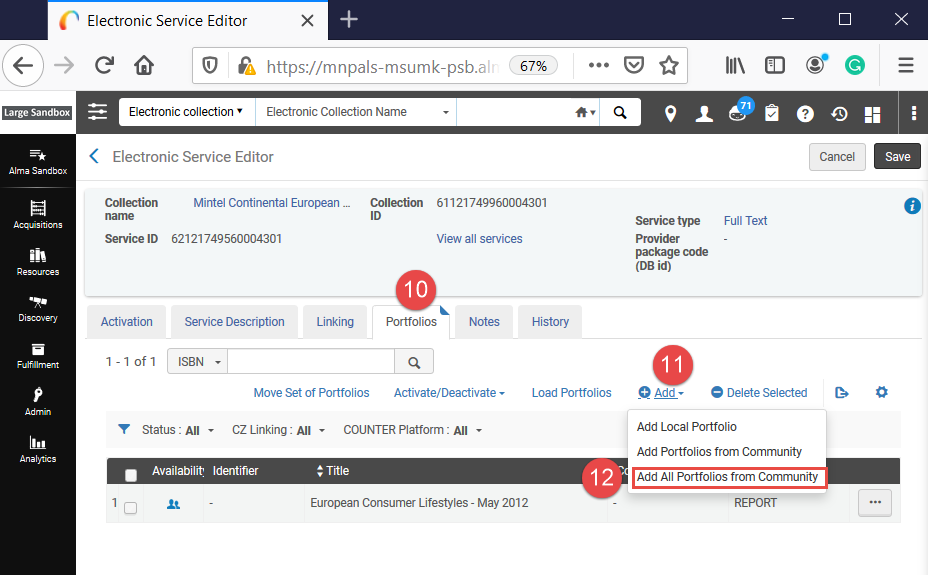 Go to the Portfolios tab. This tab 4th from the left to the right in the middle of the page. Next click add. Add is a bit more the right, and brings up a menu. Click on Add all portfolios from Community. This is the last option in the list.
Go to the Portfolios tab. This tab 4th from the left to the right in the middle of the page. Next click add. Add is a bit more the right, and brings up a menu. Click on Add all portfolios from Community. This is the last option in the list.
11. Click "Add.
12. Select "Add all Portfolios from Community."
13. Confirm you want to add the portfolios with the darker "Confirm" button. 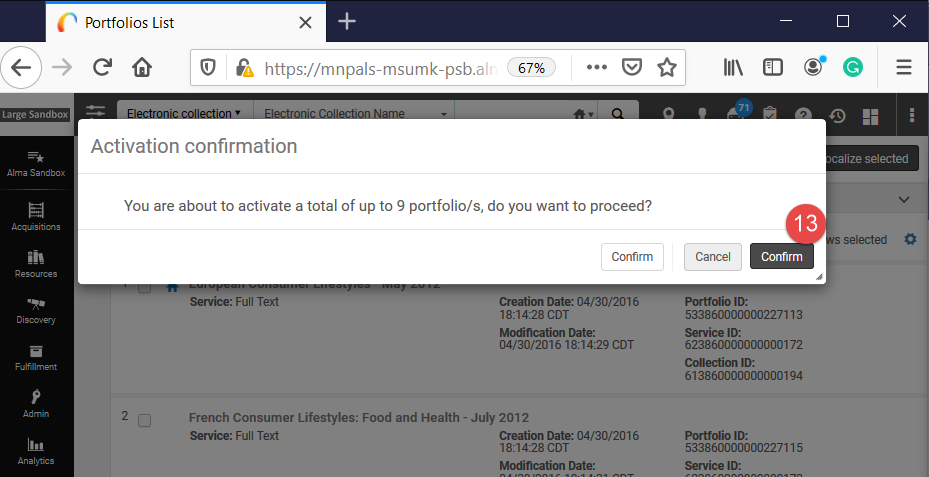 13. Confirm you want to add the portfolios with the darker "Confirm" button.
13. Confirm you want to add the portfolios with the darker "Confirm" button.
14. Alma submits a job that will create the portfolios for you if there are many. Otherwise, it will process your request within a minute or two. It will not duplicate the portfolio you activated previously. 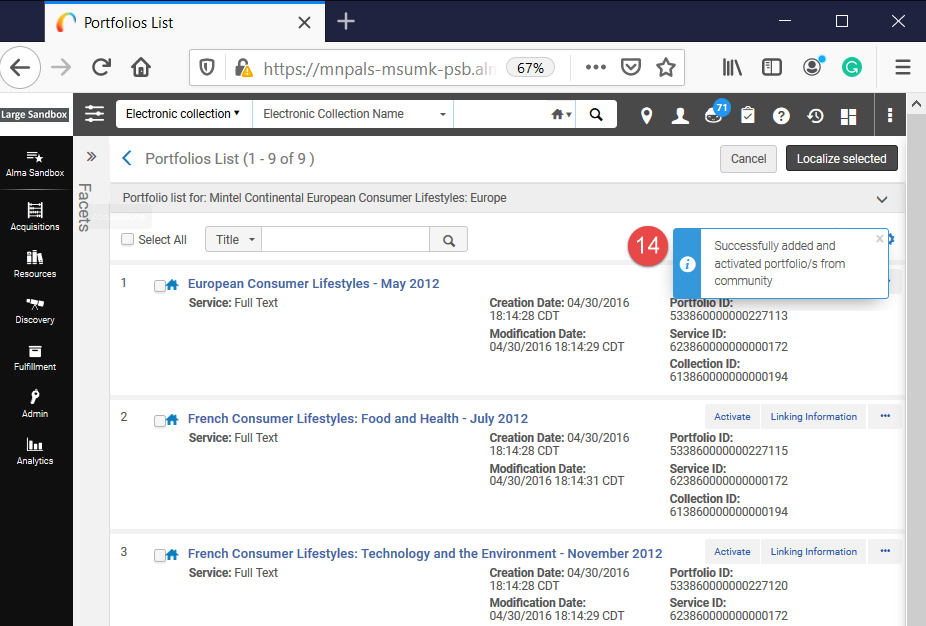 Alma submits a job that will create the portfolios for you if there are many. Otherwise, it will process your request within a minute or two. It will not duplicate the portfolio you activated previously.
Alma submits a job that will create the portfolios for you if there are many. Otherwise, it will process your request within a minute or two. It will not duplicate the portfolio you activated previously.
Related Articles
Adding local Aggregator or Selective Package collections
Why you might need or want to do this: You need to add a local collection because the collection does not exist in the CZ. You need to add a local collection to store portfolios for Course Reserves. How to do this: Open the Resources menu. Select ...Electronic Resource Management Overview of KB Articles
Getting Started Here is a list of links to some resources for those new to Electronic Resource Management. These resources are also helpful to those who need a refresher or more information about Alma and the Central Discovery Index functionality for ...Activating a service
Why you might need or want to do this: You had not initially activated the service when setting up a collection. You had temporarily turned off the service because of down-time. You found multiple portfolio's bibliographic records showing up in Primo ...Alma requirements of a collection activated for Access
Requirements for a collection to be considered active Collection Type Collection Zone Collection Requirements What color will the icon be in the IZ tab if the collection meets Alma’s activation requirements What the icon will look like in Alma’s IZ ...Adding a local portfolio to a service from the CZ
Why you might need or want to do this: You need to add a local portfolio because the collection/portfolio does not exist in the CZ. You need to add a local portfolio for Course Reserves. How to do this: Perform an Electronic Collection search to find ...