Requirements for a collection to be considered active
| | | What color will the icon be in the IZ tab if the collection meets Alma’s activation requirements | What the icon will look like in Alma’s IZ tab if the collection meets Alma’s activation requirements |
| Community Zone-linked collection | | |
 Icon looks like two heads next to each other, left one slightly bigger. Icon looks like two heads next to each other, left one slightly bigger. |
| | | |
 Icon looks like a small house with a door and chimney. Icon looks like a small house with a door and chimney. |
| Community Zone-linked collection | A bib linked to the collection via the Additional Description Information field of the collection editor The linked bib needs to be unsuppressed in Primo VE The collection record has to have a URL in either the Level URL or Level URL (override) fields
| |
 Icon looks like two heads next to each other, left one slightly bigger. Icon looks like two heads next to each other, left one slightly bigger. |
| | These are the same requirements as for the CZ-linked database collection: A bib linked to the collection via the Additional Description Information field of the collection editor The linked bib needs to be unsuppressed in Primo VE The collection record has to have a URL in either the Level URL or Level URL (override) fields
| |
 Icon looks like a small house with a door and chimney. Icon looks like a small house with a door and chimney. |
| Community Zone-linked collection | | |
 Icon looks like two heads next to each other, left one slightly bigger. Icon looks like two heads next to each other, left one slightly bigger. |
| | | |
 Icon looks like a small house with a door and chimney. Icon looks like a small house with a door and chimney. |
What to check if your collection is not activated by collection type
Aggregator & Selective Packages
- Do you have a service?
- If you do not have a service, add a service.
- Is the service activated?
- If your service is not activated, activate your service.
- Does the service have portfolios?
- If your collection’s service does not have portfolios, add portfolios.
- Is at least one portfolio activated?
- If your portfolios are not activated, activate at least one.
Databases
- Is a bib record linked to the collection record?
- If you do not have a bibliographic record linked to the collection, add one via Additional tab > Additional Descriptive Information Field.
- Is the bib record unsuppressed?
- If the bib is suppressed, unsuppress it.
- Is there a Level URL or Level URL (override) value for the collection?
- If there is neither a Level URL nor a Level URL (override) value, add one to the Additional tab > Level URL or Level URL (override) field.
| | |
Aggregator & Selective Packages | | If you do not have a service, add a service. |
Aggregator & Selective Packages | Is the service activated? | If your service is not activated, activate your service. |
Aggregator & Selective Packages | Does the service have portfolios? | If your collection’s service does not have portfolios, add portfolios. |
Aggregator & Selective Packages | Is at least one portfolio activated? | If your portfolios are not activated, activate at least one. |
| Is a bib record linked to the collection record? | If you do not have a bibliographic record linked to the collection, add one via Additional tab > Additional Descriptive Information Field. |
| Is the bib record unsuppressed? | If the bib is suppressed, unsuppress it. |
| Is there a Level URL or Level URL (override) value for the collection? | If there is neither a Level URL nor a Level URL (override) value, add one to the Additional tab > Level URL or Level URL (override) field. |
For all of these items you are checking, you should start with an electronic collection search and be in the results list unless otherwise noted. If the item you are checking does not exist or is not activated, there are answers in the PALS Support Center to assist you in resolving the issue.
Aggregator & Selective Packages: Do you have a service?
In the results list, look in the left data column for a field called “Service.” If it is not present, the collection does not have a service.
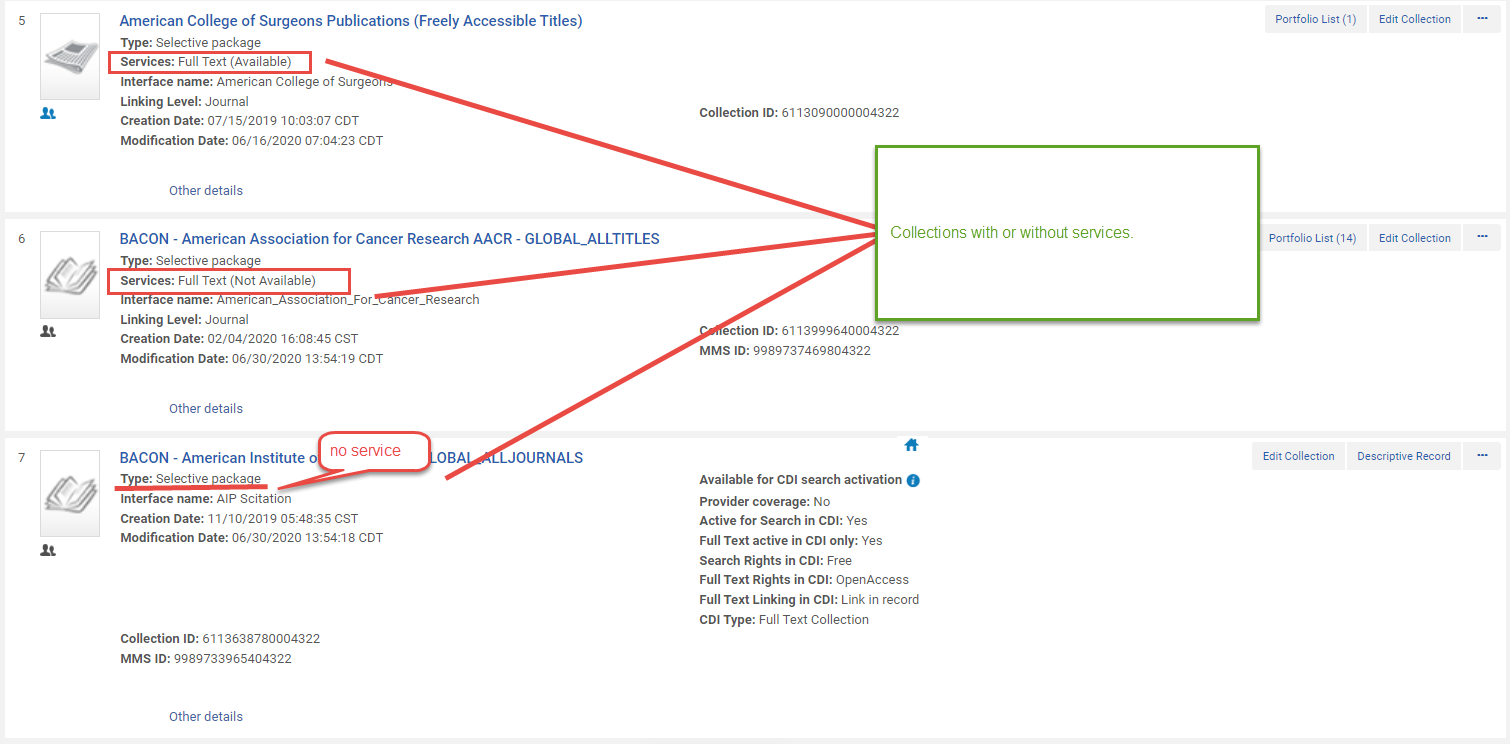 Aggregator & Selective Packages: Do you have a service? In the results list, look in the left data column for a field called “Service.” If it is not present, the collection does not have a service.
Aggregator & Selective Packages: Do you have a service? In the results list, look in the left data column for a field called “Service.” If it is not present, the collection does not have a service.
Aggregator & Selective Packages: Is the service activated?
If the Service field exists, read the remaining data for that field. It will say either “Full Text” or “Selected Full Text.” Then, look at the availability status in the following parenthesis. “Available” means the service is activated. “Not Available” means the service is not activated.
You can also click the ellipses button. Select “Edit Service.” It will open to the Electronic Service Editor > Activation tab. Check the “Service Activation Status.
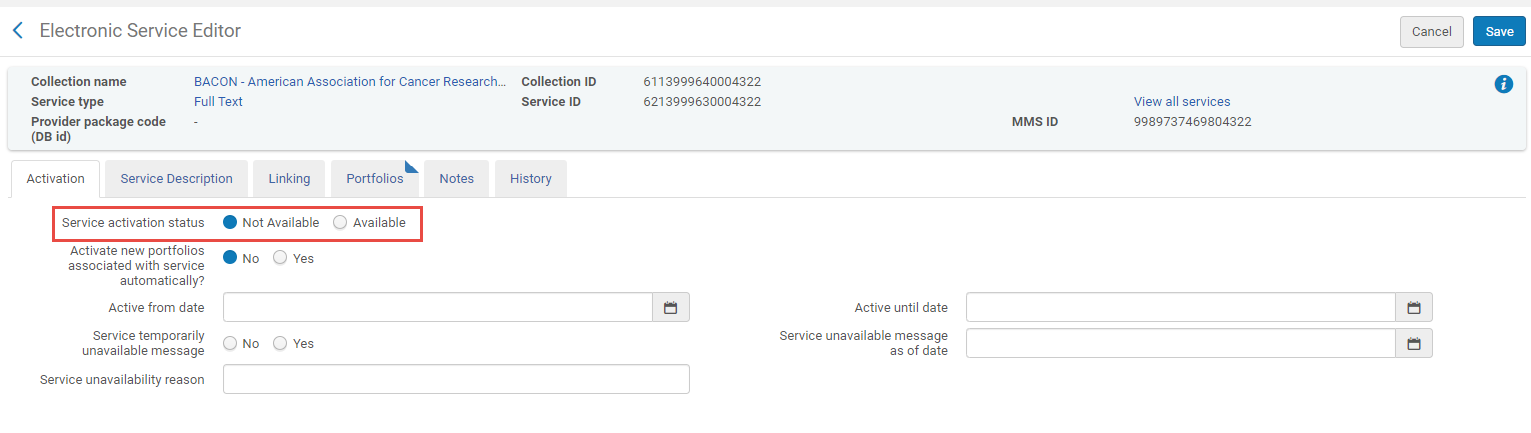 Aggregator & Selective Packages: Is the service activated? If the Service field exists, read the remaining data for that field. It will say either “Full Text” or “Selected Full Text.” Then, look at the availability status in the following parenthesis. “Available” means the service is activated. “Not Available” means the service is not activated. You can also click the ellipses button. Select “Edit Service.” It will open to the Electronic Service Editor > Activation tab. Check the “Service Activation Status.
Aggregator & Selective Packages: Is the service activated? If the Service field exists, read the remaining data for that field. It will say either “Full Text” or “Selected Full Text.” Then, look at the availability status in the following parenthesis. “Available” means the service is activated. “Not Available” means the service is not activated. You can also click the ellipses button. Select “Edit Service.” It will open to the Electronic Service Editor > Activation tab. Check the “Service Activation Status.
Aggregator & Selective Packages: Does the service have portfolios?
If the service has portfolios, you should be able to see the Portfolios button with a count in the results list.
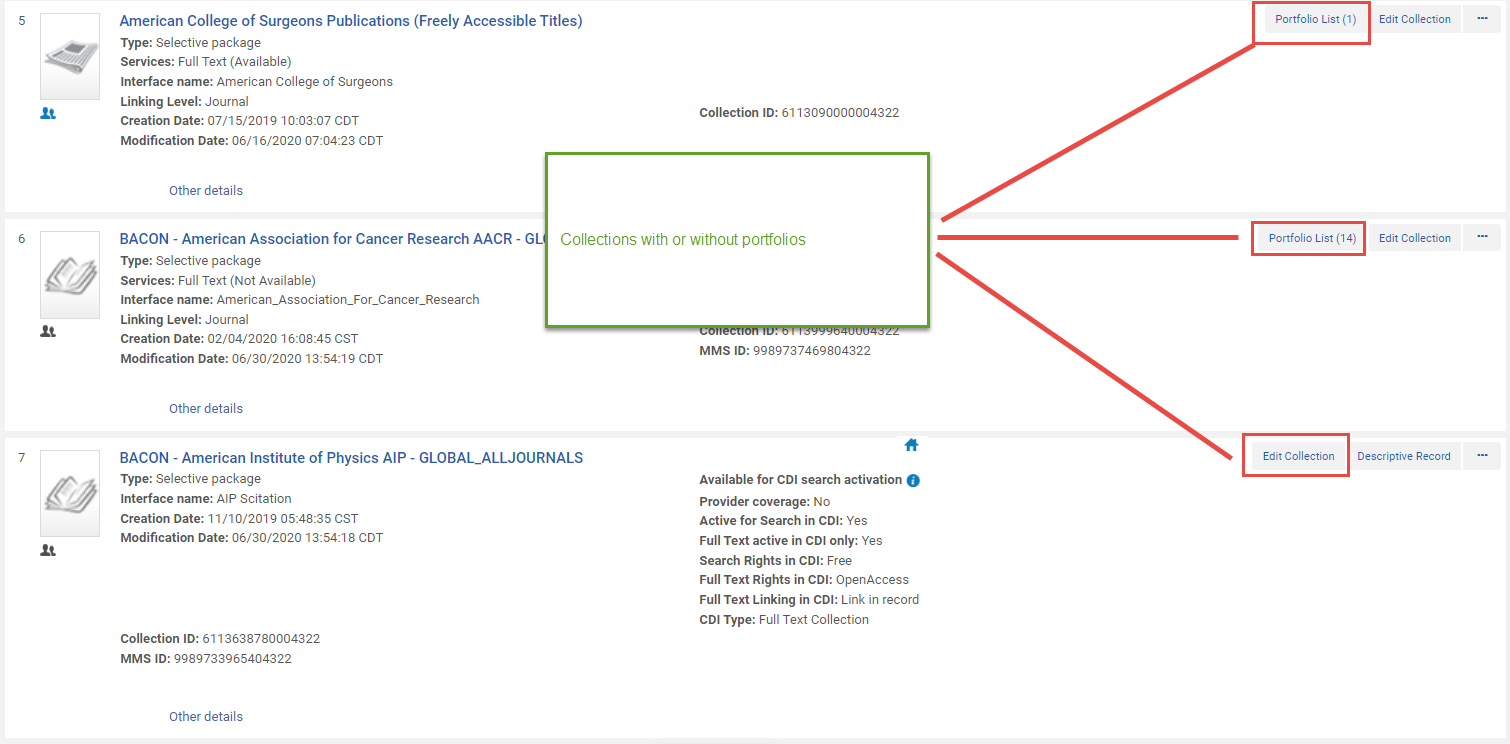 Aggregator & Selective Packages: Does the service have portfolios? If the service has portfolios, you should be able to see the Portfolios button with a count in the results list.
Aggregator & Selective Packages: Does the service have portfolios? If the service has portfolios, you should be able to see the Portfolios button with a count in the results list.
Aggregator & Selective Packages: Is at least one portfolio activated?
There are multiple ways you can do this.
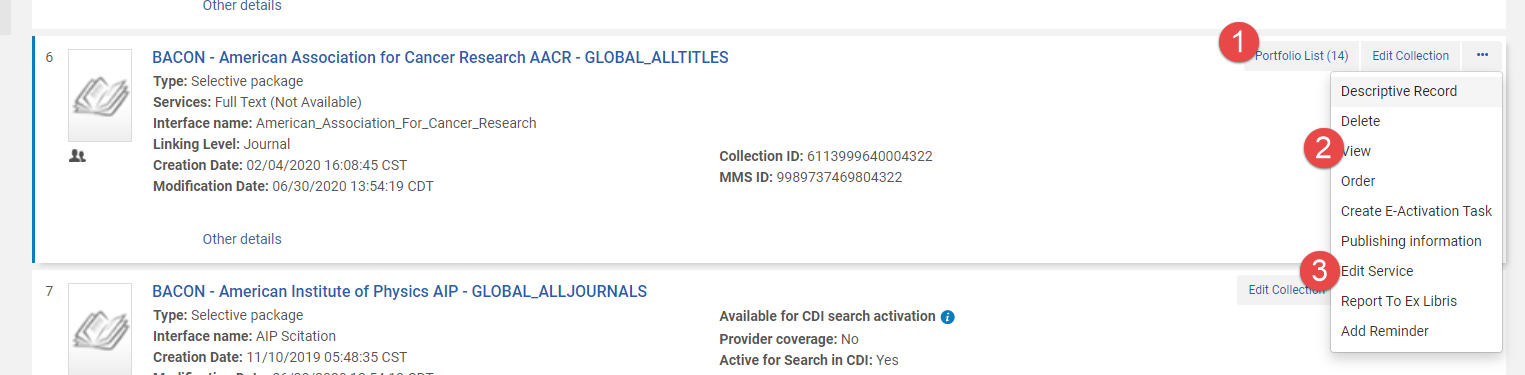 Aggregator & Selective Packages: Is at least one portfolio activated? There are multiple ways you can do this.
Aggregator & Selective Packages: Is at least one portfolio activated? There are multiple ways you can do this.
First, you can click the Portfolios button and see if at least one portfolio has the blue IZ or CZ icon.
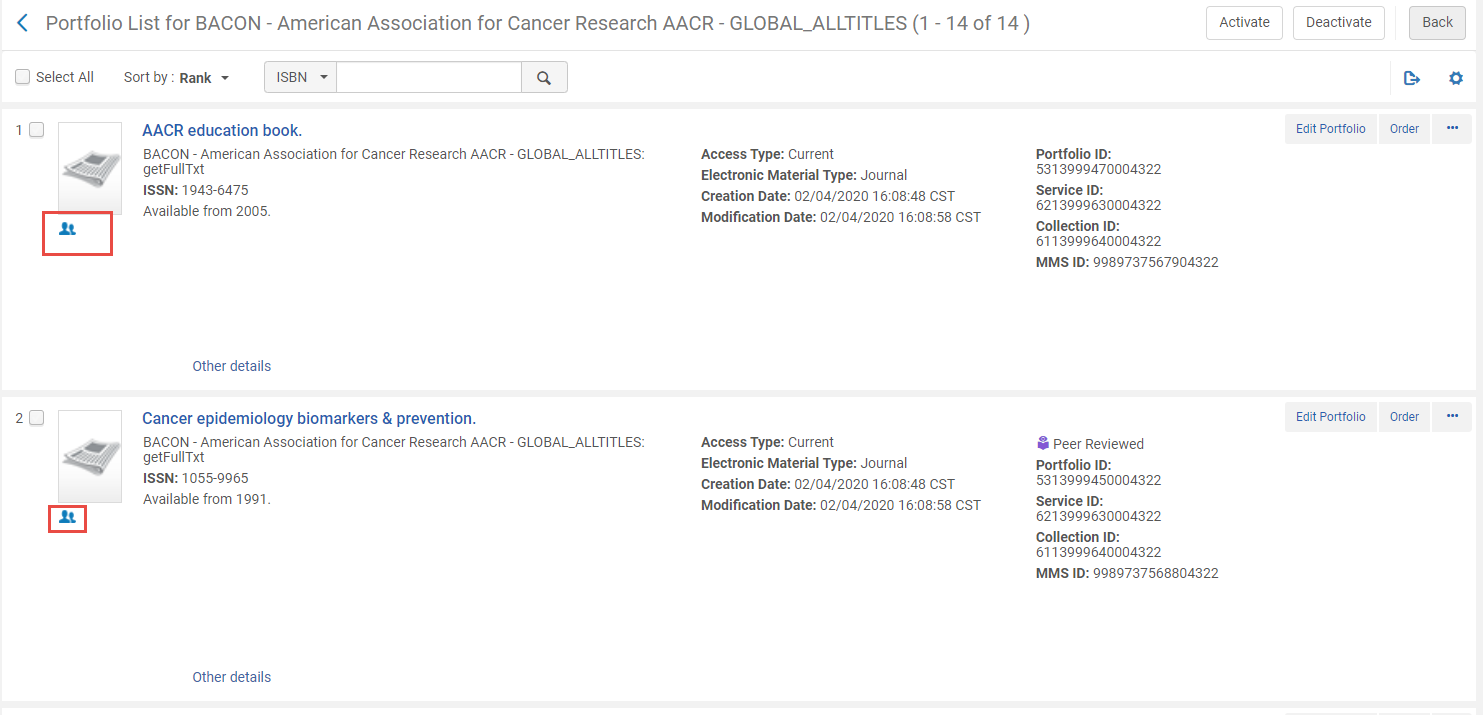 First, you can click the Portfolios button and see if at least one portfolio has the blue IZ or CZ icon.
First, you can click the Portfolios button and see if at least one portfolio has the blue IZ or CZ icon.
Second, you can click the ellipses button. Select “View.” Navigate to the Additional tab. Scroll to the bottom of the page for the services box. Once there, you will see the service, and it will give you a count of total portfolios and total active portfolios.
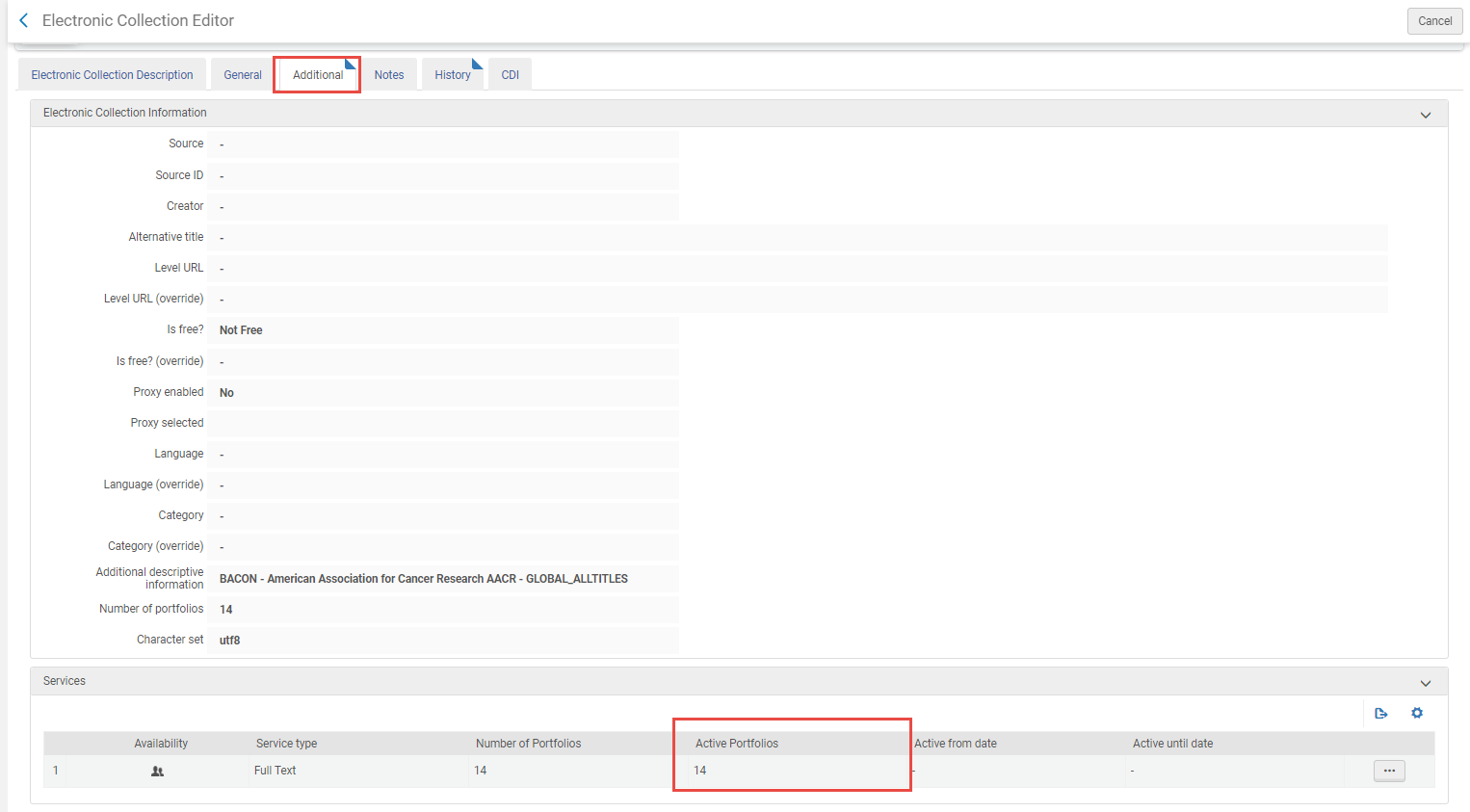 Second, you can click the ellipses button. Select “View.” Navigate to the Additional tab. Scroll to the bottom of the page for the services box. Once there, you will find the service, and it will give you a count of total portfolios and total active portfolios.
Second, you can click the ellipses button. Select “View.” Navigate to the Additional tab. Scroll to the bottom of the page for the services box. Once there, you will find the service, and it will give you a count of total portfolios and total active portfolios.
Third, you can click the ellipses button. Select “Edit Service.” Navigate to the Portfolios tab. Look to see if at least one portfolio has the blue IZ or CZ icon. You can use the Status filter if you do not want to scroll through multiple pages.
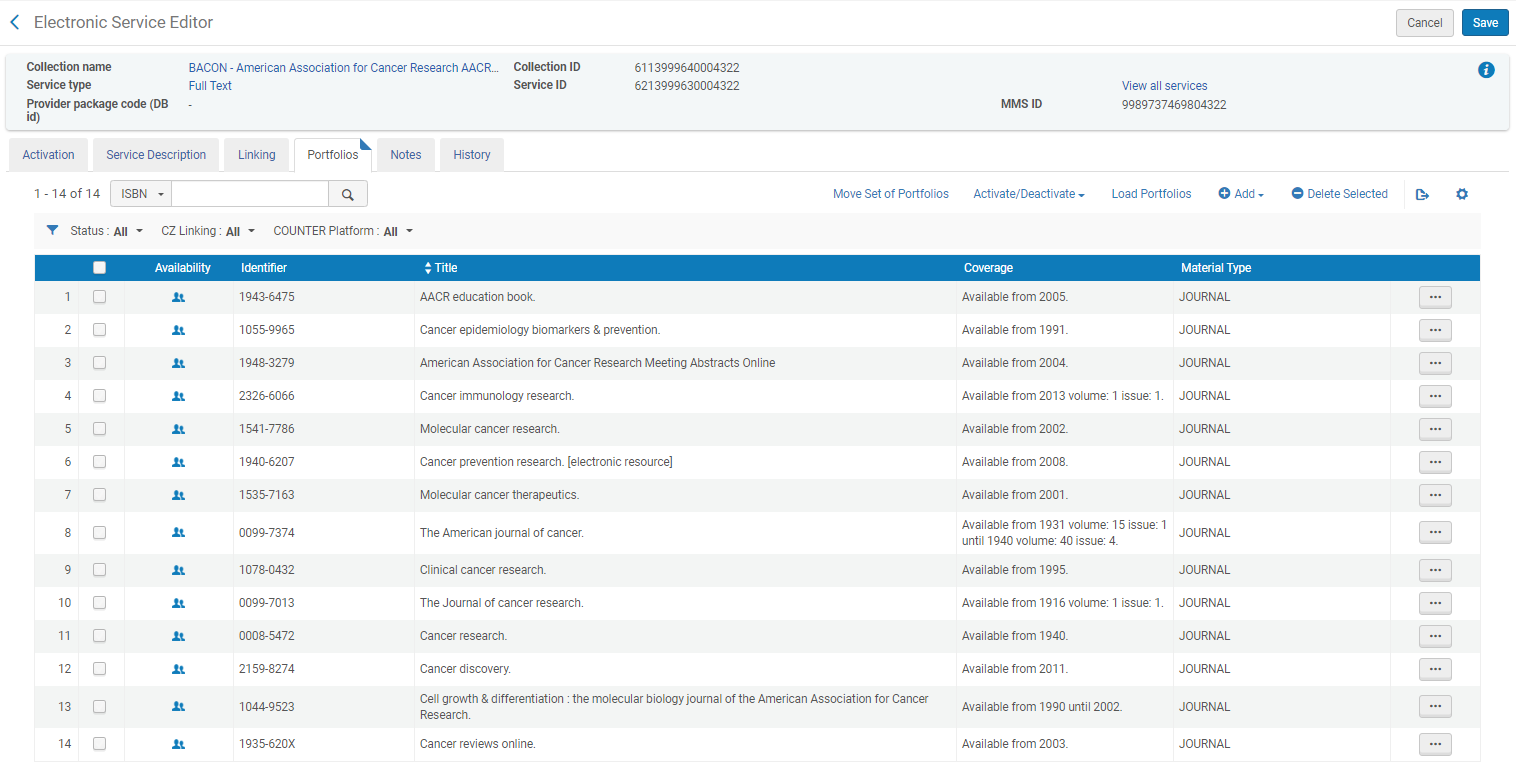 Third, you can click the ellipses button. Select “Edit Service.” Navigate to the Portfolios tab. Look to see if at least one portfolio has the blue IZ or CZ icon. You can use the Status filter if you do not want to scroll through multiple pages.
Third, you can click the ellipses button. Select “Edit Service.” Navigate to the Portfolios tab. Look to see if at least one portfolio has the blue IZ or CZ icon. You can use the Status filter if you do not want to scroll through multiple pages.
Databases: Is a bib record linked to the collection record?
View the collection. If a bib record is linked, you will see a title in the Additional Descriptive information field of the Additional tab. Or, you can look at the blue informational box at the top of the screen. If there is a bib record, it will appear above the grey line and have a spot for a format icon.
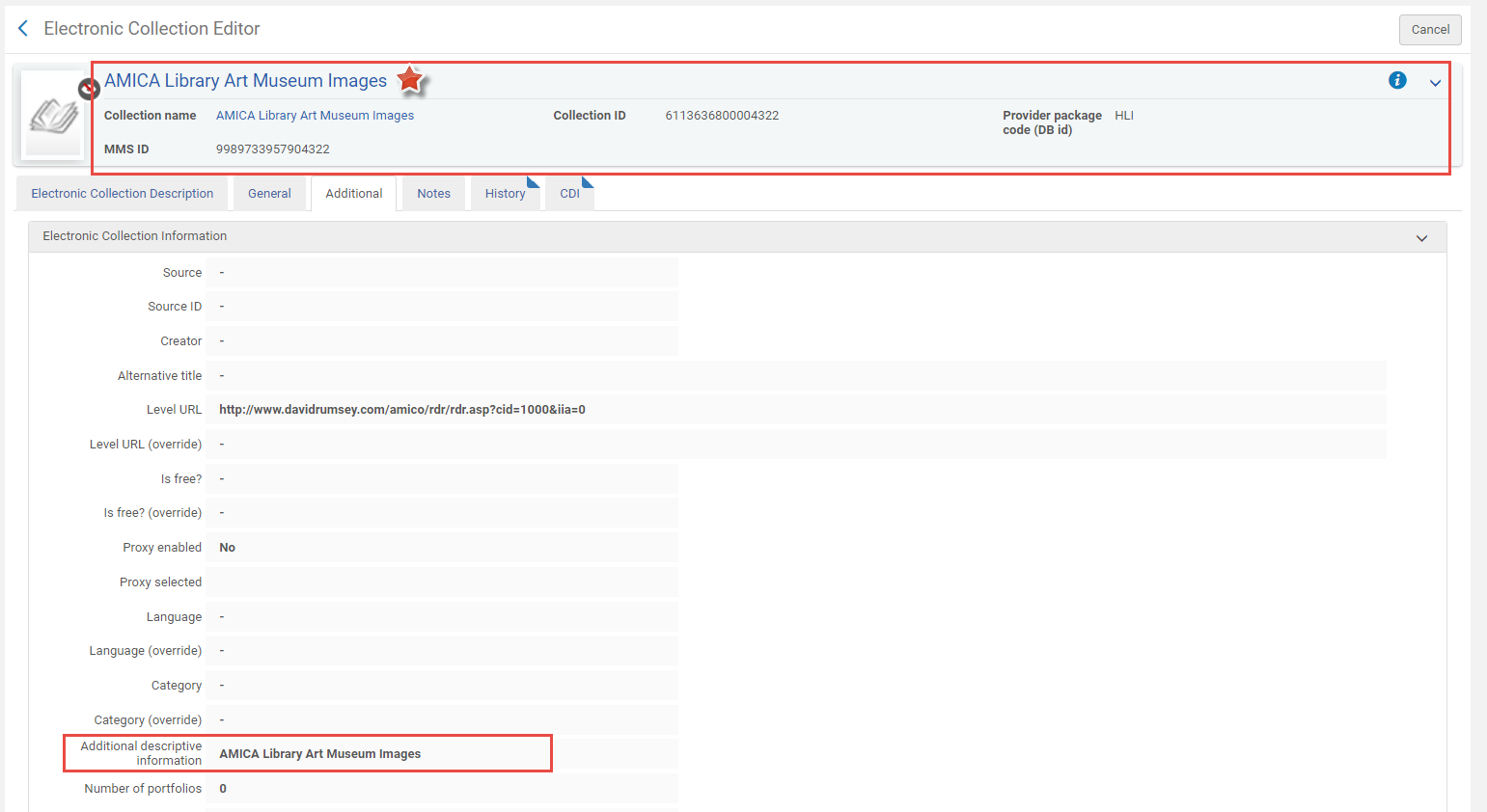 View the collection. If a bib record is linked, you will see a title in the Additional Descriptive information field of the Additional tab. Or, you can look at the blue informational box at the top of the screen. If there is a bib record, it will appear above the grey line and have a spot for a format icon.
View the collection. If a bib record is linked, you will see a title in the Additional Descriptive information field of the Additional tab. Or, you can look at the blue informational box at the top of the screen. If there is a bib record, it will appear above the grey line and have a spot for a format icon.
Databases: Is the bib record unsuppressed?
View the collection. Look at the bib record format icon. If the crossed-out eye icon is present, the bib is suppressed. If there is no crossed-out eye icon, the bib is visible in Primo VE.
 View the collection. Look at the bib record format icon. If the crossed-out eye icon is present, the bib is suppressed. If there is no crossed-out eye icon, the bib is visible in Primo VE.
View the collection. Look at the bib record format icon. If the crossed-out eye icon is present, the bib is suppressed. If there is no crossed-out eye icon, the bib is visible in Primo VE.
Databases: Is there a Level URL or Level URL (override) value for the collection?
Navigate to the Additional tab. Once there, check the Level URL and Level URL (override) fields for values. You need a URL in at least one of the fields. If both fields have values, linking will use the Level URL (override) value. It is best to “edit” the collection record instead of using “view.” That will make sure you do not encounter a display bug for empty Level URL fields that display the previous collection that a value’s URL.
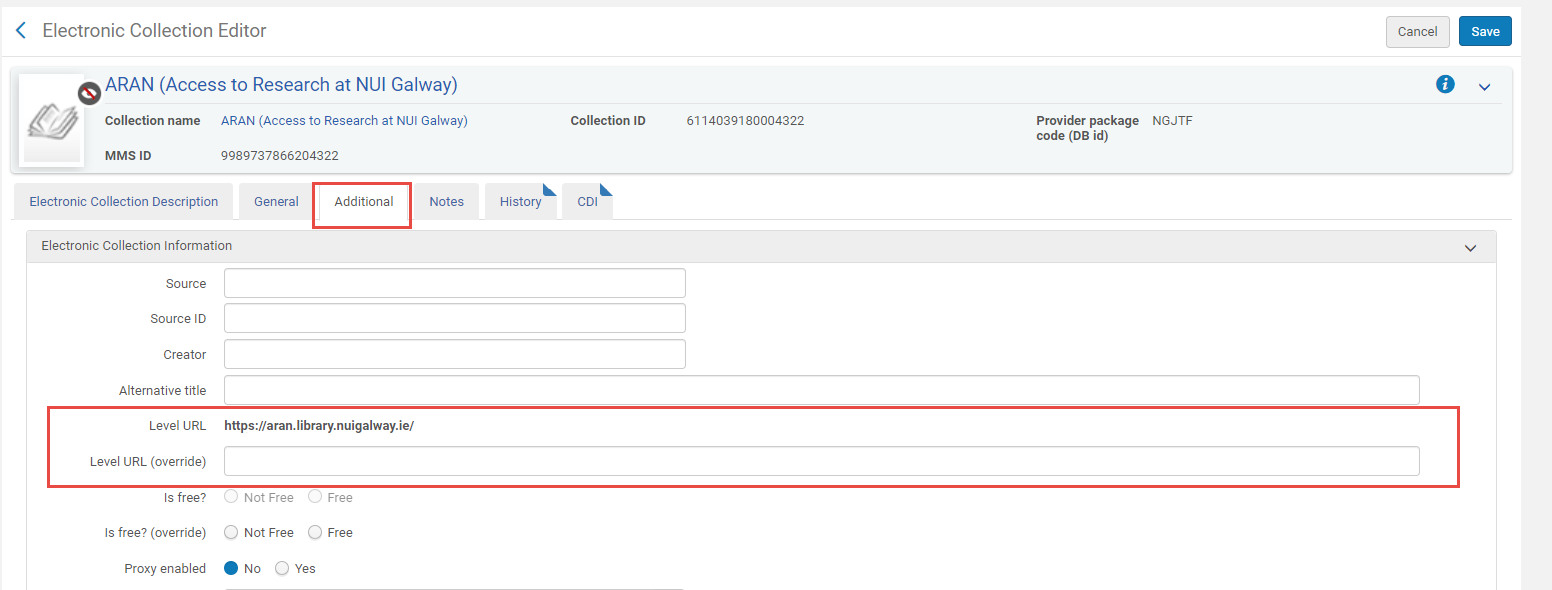 Navigate to the Additional tab. Once there, check the Level URL and Level URL (override) fields for values. You need a URL in at least one of the fields. If both fields have values, linking will use the Level URL (override) value. It is best to “edit” the collection record instead of using “view.” That will make sure you do not encounter a display bug for empty Level URL fields that display the previous collection that a value’s URL.
Navigate to the Additional tab. Once there, check the Level URL and Level URL (override) fields for values. You need a URL in at least one of the fields. If both fields have values, linking will use the Level URL (override) value. It is best to “edit” the collection record instead of using “view.” That will make sure you do not encounter a display bug for empty Level URL fields that display the previous collection that a value’s URL.